IMAER-QGIS-plugin
QGIS plugin for working with AERIUS IMAER files
Project maintained by aerius Hosted on GitHub Pages — Theme by mattgraham
- Index
- Import Calculator Results
- Extract GML from AERIUS PDF
- Generate Calculator Input
- Relate Calculator results
- Connect - Receptor Sets
- Connect - Jobs
- Configuration
Generate Calculator Input
Convert your own data into IMAER GML data for use in AERIUS Calculator. This feature can turn data from any type of QGIS vector layer into emission sources, buildings and/or calculation points.
The the available fields in the interface are depending on your country setting.
The plugin simply attempts to generate the GML code based on your input data and plugin settings. There is no check for data validity! The easiest way to check validity is using the website. In general, leaving a field blank or having NULL values in your data will result in NULL values in the output. For optional parameters, this will simply not output anything. But in case of mandatory data it might result in errors.
Emission Sources
Open your emission data as a regular vector layer in QGIS. The geometries can be points, lines or polygons. (And not multi-points, -lines or -polygons.)
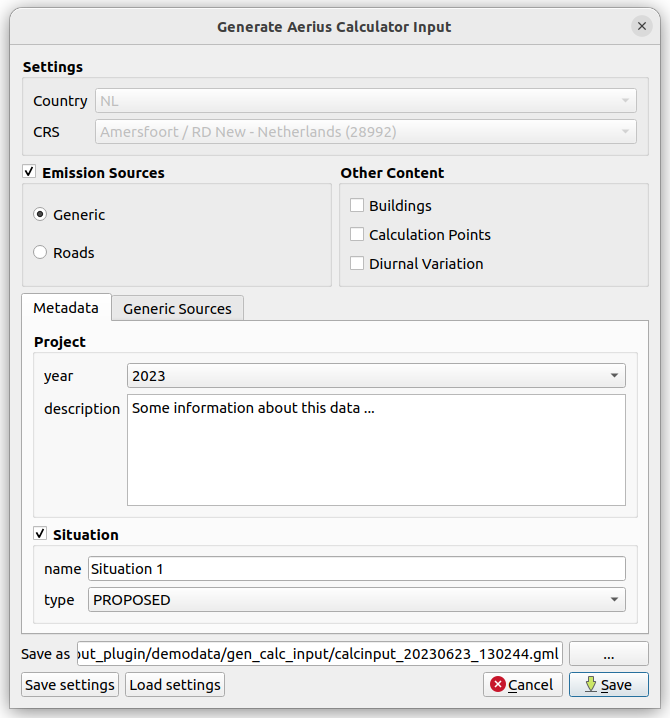
- Make sure your Country and CRS are set to the right values. If not, change them in the plugin configuration dialog.
- Click the Generate IMAER Calculator input GML button to open the dialog for generating Calculator input GML.
- Choose the emission source type for your data. Currently only 2 sectors are available,
RoadsandGeneric(for generic emission sources). - In both the Metadata and Emission Source tabs, choose the fields from your layer for every variable you want to store in the GML file.
- Choose a file name for your GML file. The dialog will suggest a name including the current date and time (like
calcinput_20230623_130244.gml)
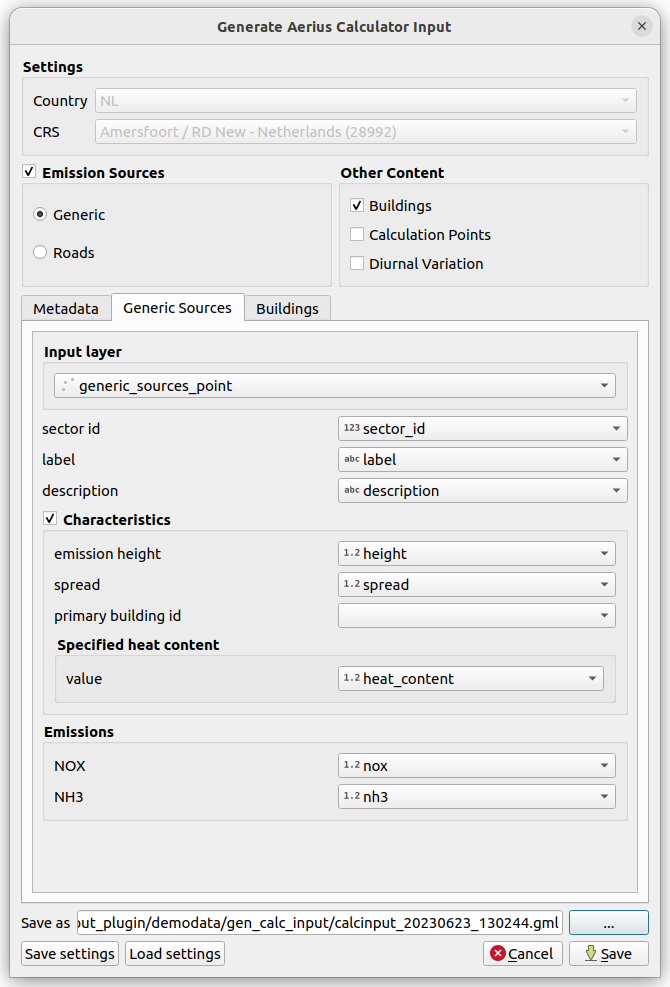
After pressing Save, the GML file will be generated. A link to the file will be displayed in the message bar on top of your map. If anything goes wrong, an error will be displayed there.
Other Content
You can also generate other information into GML, such as buildings and calculation points.
Buildings
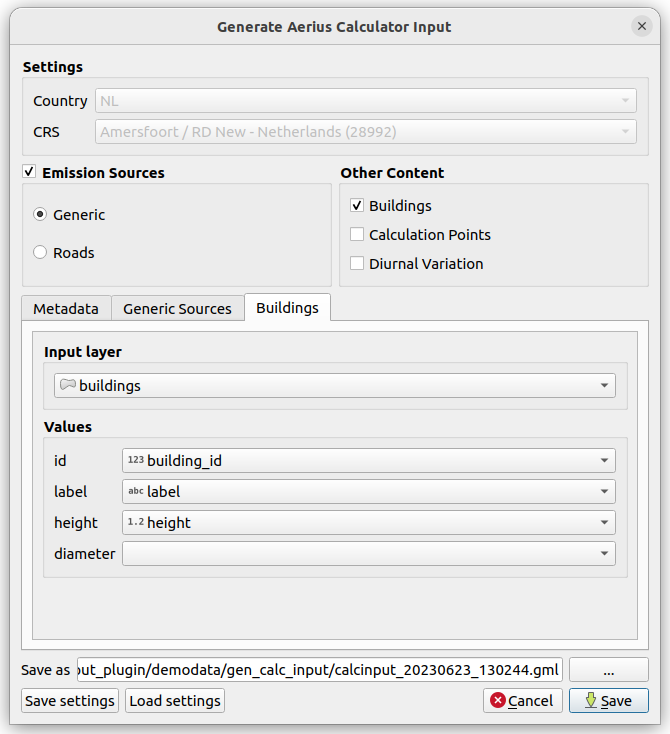
Buildings can either be created from a (single) polygon layer or a point layer containing a diameter value (for circular buildings).
The id field should contain the same integer value as used in the emission source pointing to it. The generated GML will automatically contain the right localId values referring to the buildings.
Calculation Points
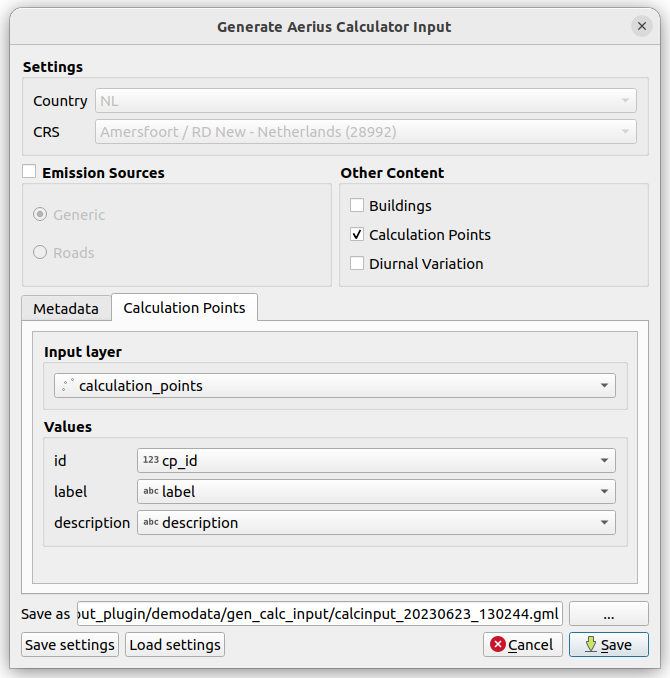
Those are typically stand alone GML files to upload to AERIUS Connect for calulating depositions at your peronally picked locations. The input must be a point layer.
Time Varying Profiles
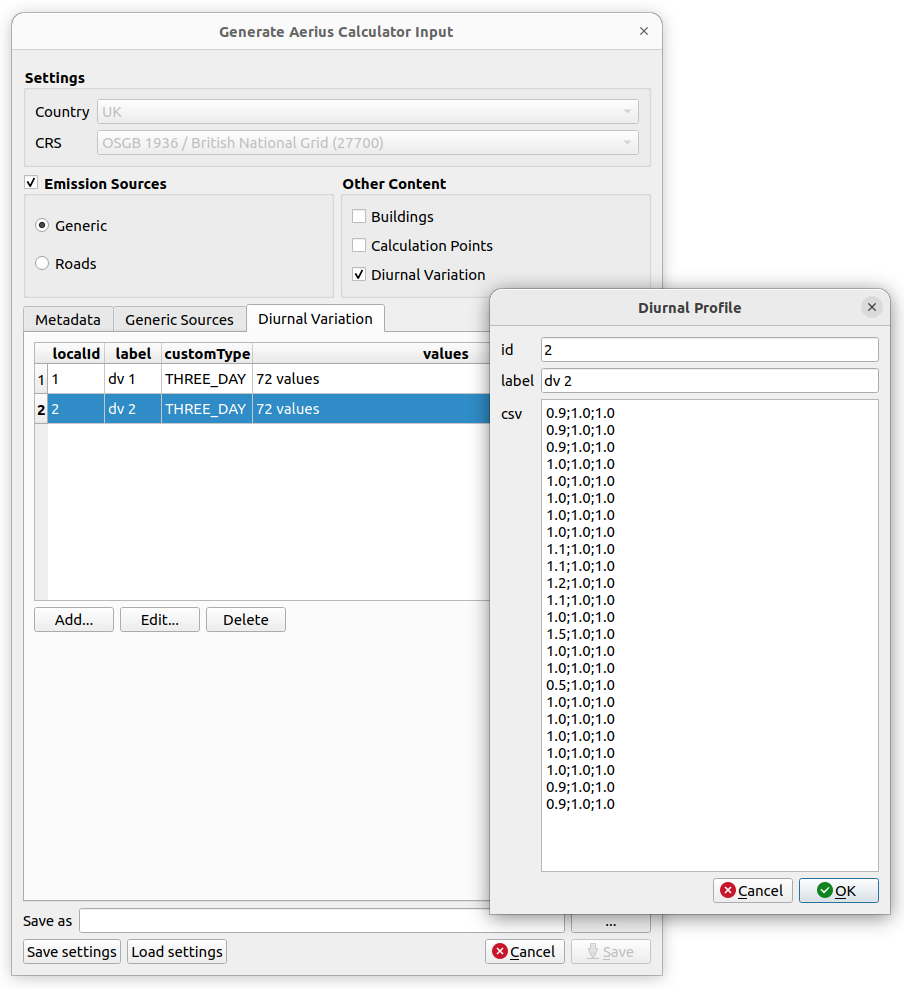
Diurnal variation profiles are not created from a layer (as there is no geometry needed) but by hand from a semicolon separated value table.
The three values per hour of the day are for mon-fri ; saturday ; sunday. In total there should b 72 values (24h x 7d).
The id field should contain the same integer value as used in the emission source pointing to it.
CSV Example DAY
1.0
1.0
1.0
1.0
1.0
1.0
1.0
1.0
1.0
1.0
1.0
1.0
1.0
1.0
1.0
1.0
1.0
1.0
1.0
1.0
1.0
1.0
1.0
1.0
CSV Example THREE_DAY
1.0;1.0;1.0
1.0;1.0;1.0
1.0;1.0;1.0
1.0;1.0;1.0
1.0;1.0;1.0
1.0;1.0;1.0
1.0;1.0;1.0
1.0;1.0;1.0
1.0;1.0;1.0
1.0;1.0;1.0
1.0;1.0;1.0
1.0;1.0;1.0
1.0;1.0;1.0
1.0;1.0;1.0
1.0;1.0;1.0
1.0;1.0;1.0
1.0;1.0;1.0
1.0;1.0;1.0
1.0;1.0;1.0
1.0;1.0;1.0
1.0;1.0;1.0
1.0;1.0;1.0
1.0;1.0;1.0
1.0;1.0;1.0
CSV Example MONTHLY
1.0
1.0
1.0
1.0
1.0
1.0
1.0
1.0
1.0
1.0
1.0
1.0
Saving and loading settings
Because picking all the fields is a lot of work, there’s a way to store the current
field settings in a file. This is done with the Save settings and Load settings buttons
at the bottom of the dialog.
Loading the settings will set the field names.
- In case the current input layer does not contain that field name, the entry will be cleared.
- Empty values are stored as well.
- The settings are stored in the work directory in a file called
generate_gml_config.jsonwhich will be overwritten on every save operation.
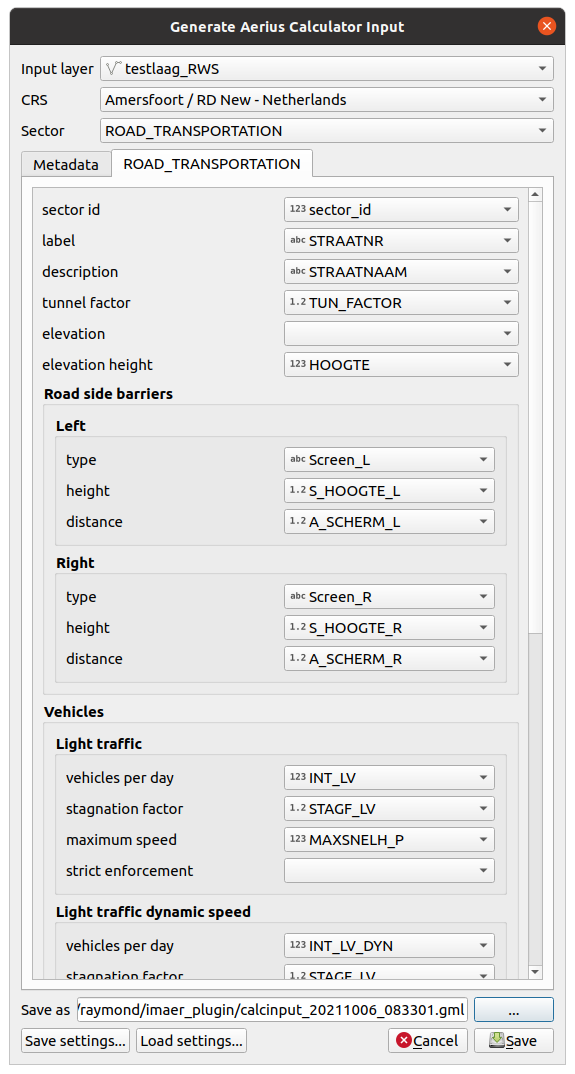
Using the exported GML file
There are several ways of using the generated GML.
- Use the plugin’s Connect functionality. This can validate the GML content, start a calculation and retreive the results.
- The generated GML file can be imported using the interface at Aerius Calculator (NL) for starting the calculation. It is possible to import multiple files before starting the calculation, which you can use when having multiple maplayers with emission data (and different geometry types).
- Use the AERIUS Connect API using the Swagger interface or create your own software to connect to it.
Remarks
- The current version of the generated GML file is
IMAER 5.1 - IMAER does not support multi geometry types (like MultiLineString) and will try to convert your data in case it has a multi type, because single geometry data is often stored as multi geometry type in GIS.
- Your attribute data must contain the exact values that should end up in the GML file. The plugin does not attempt to convert values in some smart way.